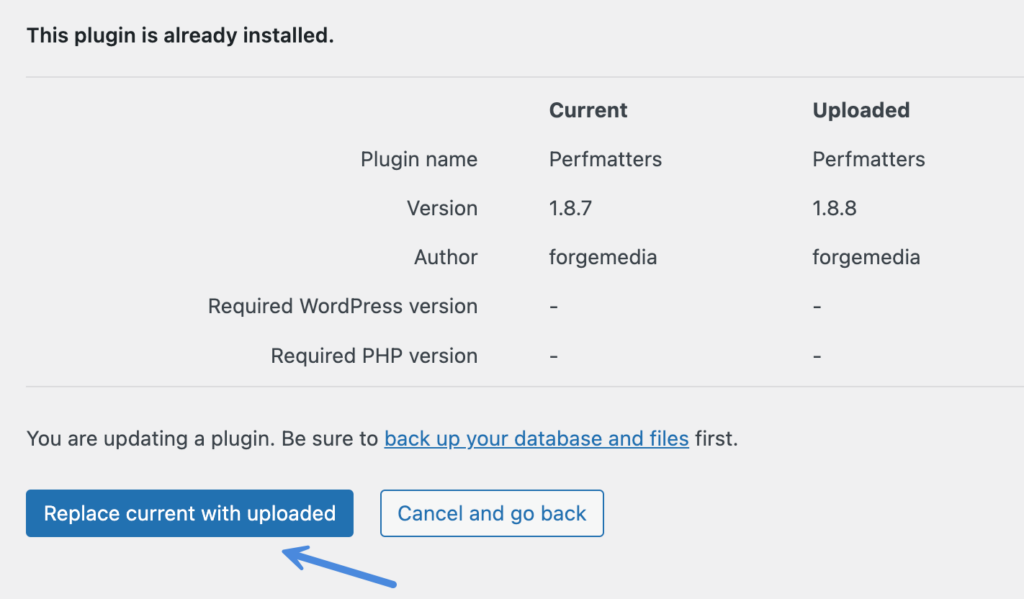Whenever there is an update, we push it out from our end. You can check to see if there are new versions by clicking into the “Install Plugins” section of your WordPress dashboard. If there is one available, it will show up there.
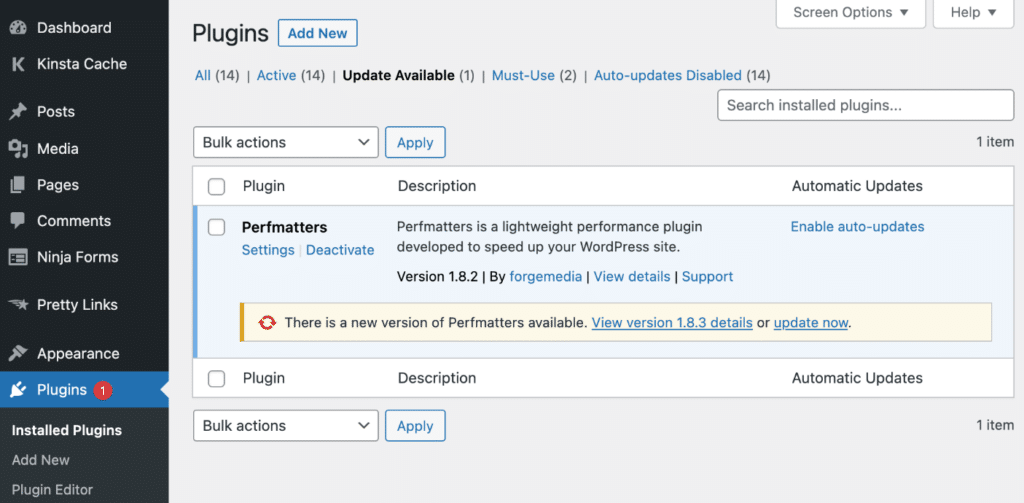
You can click on the ” View version” to view the changelog. And then you can click on “update now” to automatically update the plugin to the latest version.
Make sure you have activated the plugin with your license key, otherwise you may receive a message saying “Automatic update is unavailable for this plugin.” See our tutorial on how to install the Perfmatters plugin.
How to update the plugin manually
There might be times when you need to update the Perfmatters plugin manually. WordPress 5.5 and higher makes this incredibly easy. Follow the steps below.
Step 1
Download the plugin (.zip) file from your Perfmatters account.
Step 2
Go to “Plugins → Add New.”
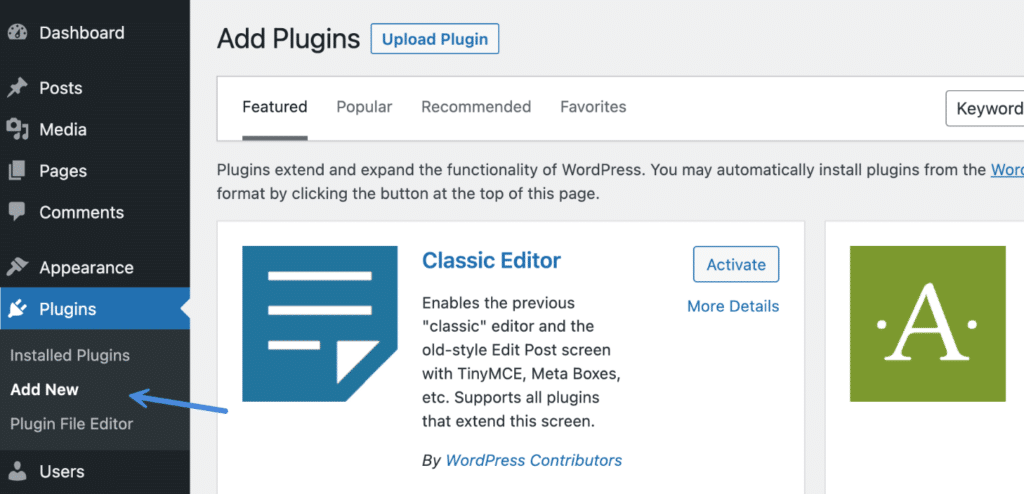
Step 3
Click on “Upload Plugin” and “Choose File.” Select your .zip file.
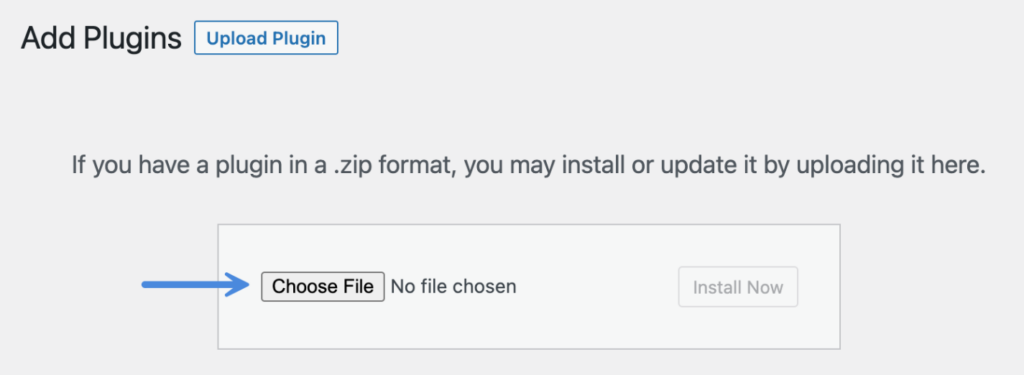
Step 4
You will see a message saying that the plugin is already installed. Click on “Replace current with uploaded.” This will override your existing version and update the plugin. None of your data will be lost and all settings are retained.