Some WordPress themes and plugins have Google Maps API built-in and unfortunately sometimes don’t have a way to turn it off. Google maps, unfortunately, can wreak havoc on your site’s performance, even though the requests are loaded async. Typically a request is made via the official Google Maps API to the following URL:
//maps.googleapis.com/maps/api/*
There might also be additional requests to the following URL:
//maps.gstatic.com/mapfiles/*
And here is an example of a map plugin running on WordPress. Take a look at all the requests made to Google Maps. 20 HTTP requests just to load one map. Depending on the integration there might be fewer or more requests.
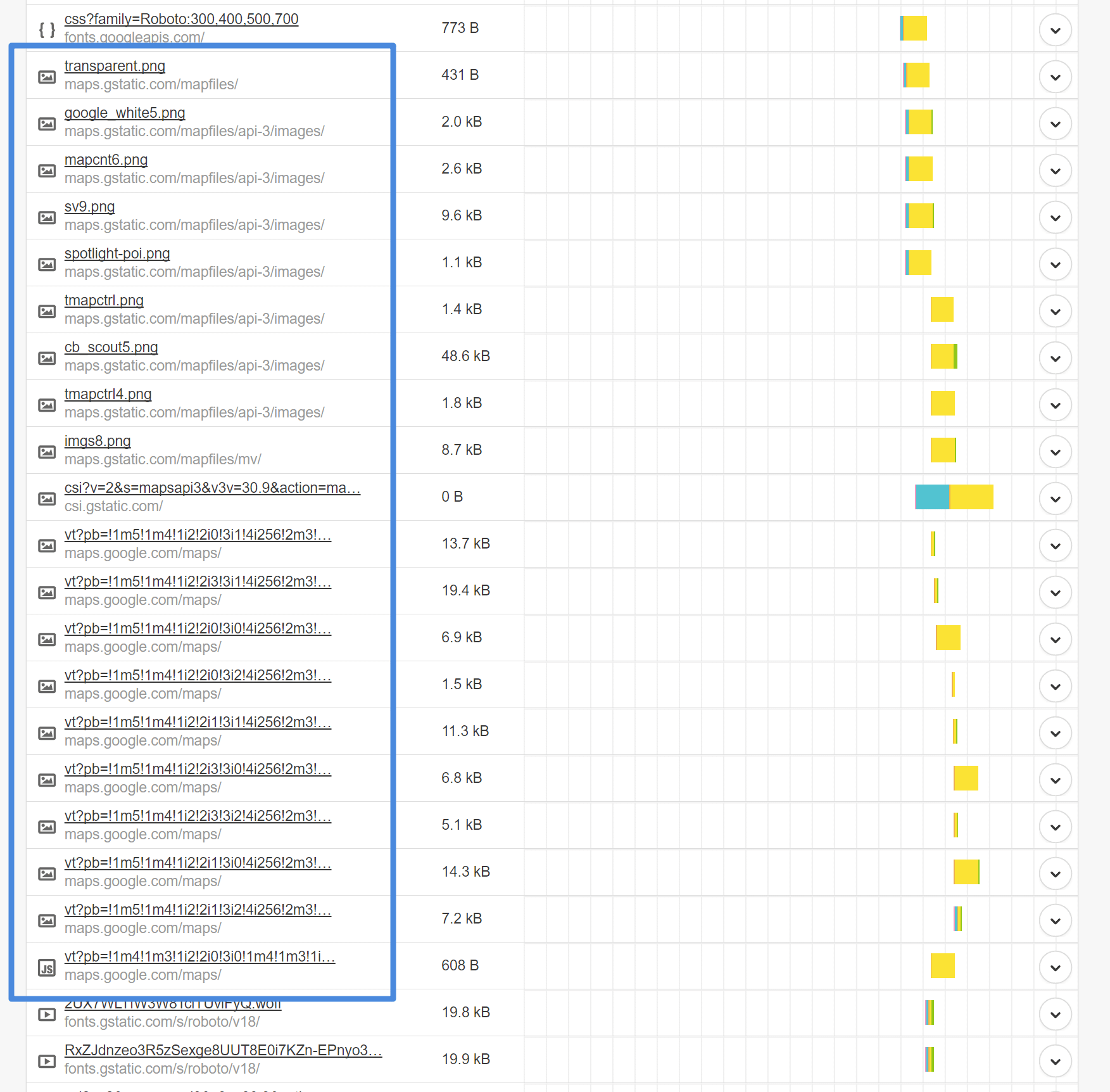
Disable Google Maps API
Follow the steps below to disable Google Maps API on your WordPress site.
Step 1
Click into the Perfmatters plugin settings.

Step 2
Make sure you’re on the “General” submenu.
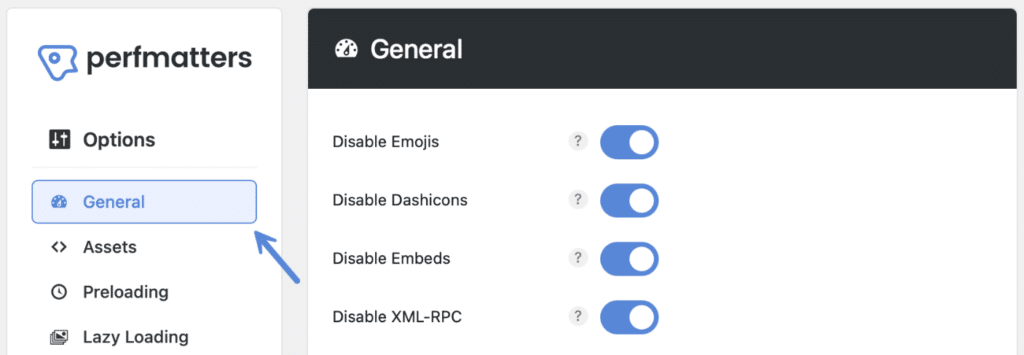
Step 3
Scroll down and toggle on “Disable Google Maps.”

Step 4
Scroll down and click “Save Changes.”
Exclude Post IDs
You can exclude Google Maps from being disabled on specific post IDs (posts, pages, blog feed, homepage, custom post types, etc). Simply enter the post IDs, comma-separated. If your blog page is set to posts, you can also enter blog as a value.
Here is an example:
23,19,blog

Scroll down and click “Save Changes.”