If you regularly work with a lot of sites, it can be cumbersome to copy over all of your settings. We have an import and export tool you can use to speed up your workflow.
Export Perfmatters settings
To export your Perfmatters settings, click on the “Tools” submenu.
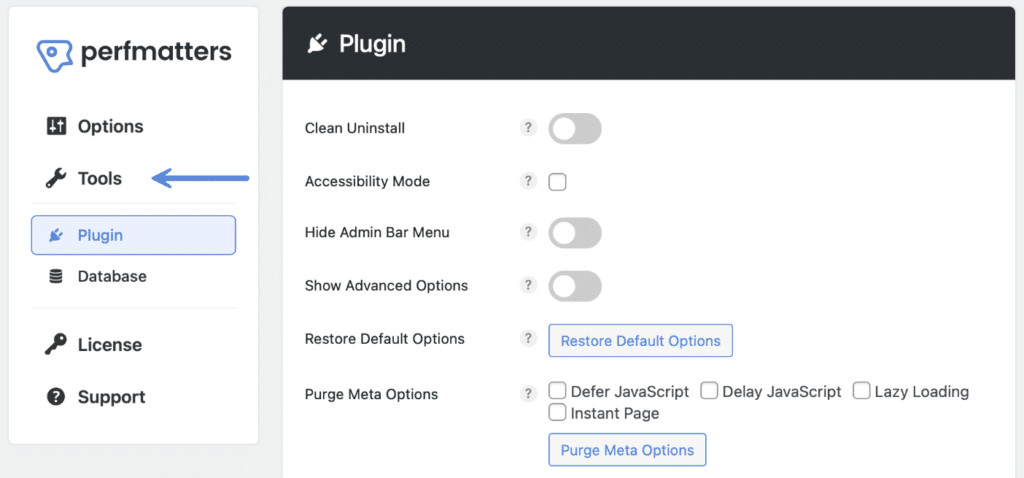
Click on the “Export Plugin Settings” button. This exports all settings for the plugin as .json file, minus licensing information and the Script Manager. The reason it doesn’t work for the Script Manager is that the settings are tied to unique Post IDs, and no two sites will have the same post IDs.

Import Perfmatters settings
We always recommend taking a backup of your WordPress site before doing any type of import, as this will override your existing settings.
To import your Perfmatters settings, click on the “Tools” submenu.
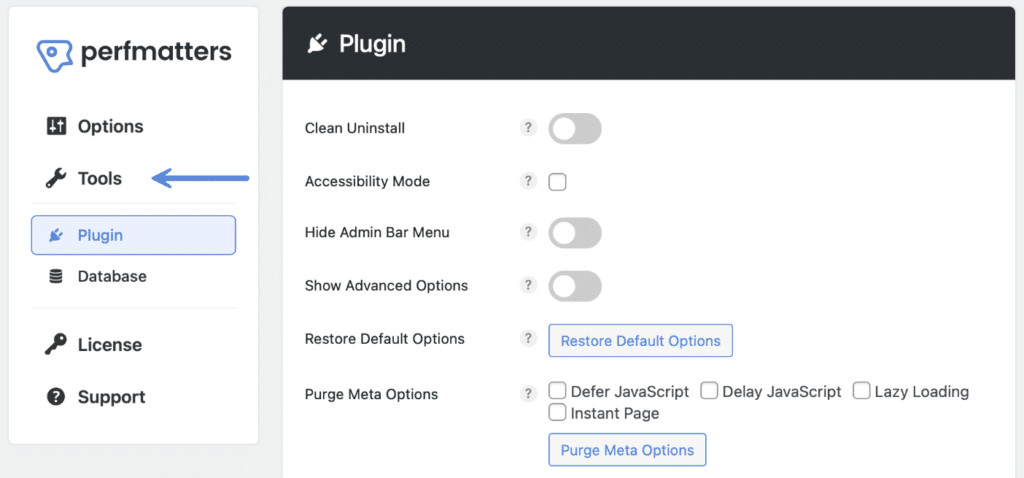
Click on the “Choose File” button. Find and select your exported .json file. Then click on the “Import Plugin Settings” button.

WP-CLI
If you’re using WP-CLI, you can also import your .json file using the following command.
wp perfmatters import-settingsSee how to manage Perfmatters using WP-CLI.