Perfmatters supports WordPress multisite setups. This allows you to easily push the Perfmatters plugin to your client’s subsites. Here are a few important things to know.
- You will want to install the Perfmatters plugin and network activate it.
- You will need an Unlimited site license for multisite to work.
- A network super admin can activate the plugin within the “License” tab in the network admin section. Go to “My Sites → Network Admin → Dashboard.” Then click into “Settings → Perfmatters.”
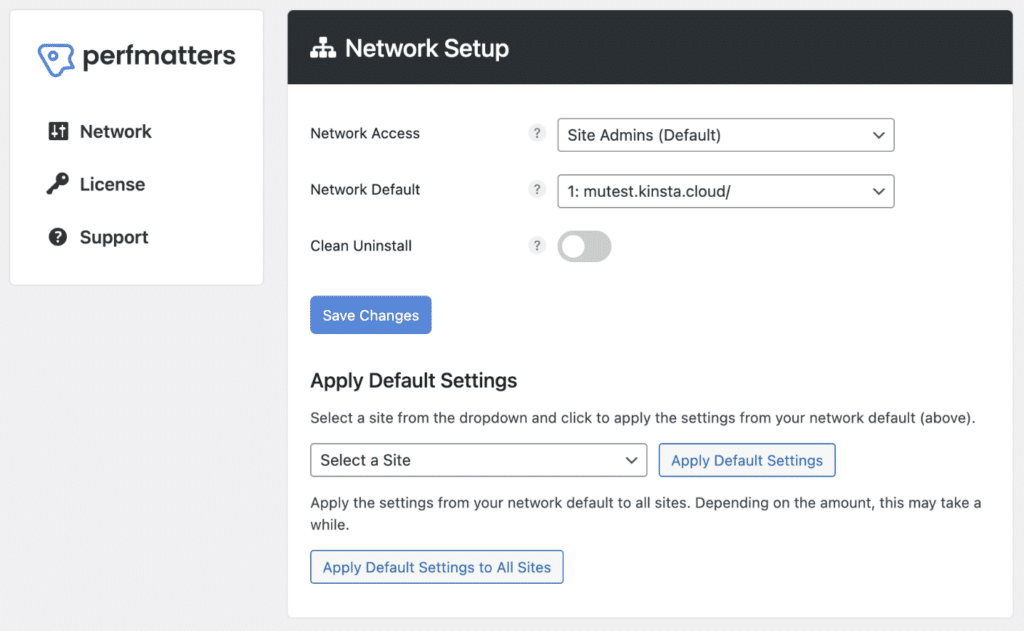
Network setup
There are different types of network access which you can apply to your subsites.
- Site Admin (Default): This allows your clients and subsites access to the Perfmatters plugin.
- Super Admins Only: This restricts Perfmatters to super admins only.
You can also configure which site in your multisite setup is your network default.
Apply default settings
The way multisite works is that you push your configured settings from your default network site to your other subsites. Simply select the subsite from the drop-down and click “Apply Default Settings.”
Example
- Default network site settings → Subsite 1
- Default network site settings → Subsite 2
- Default network site settings → Subsite 3
- Default network site settings → Subsite 4