We always recommend testing locally or on a staging site first when using the Script Manager, as you could break your site’s appearance. Your other option is to use Testing Mode. This lets you restrict your configuration to logged-in admins and only apply the changes to your public site when you’re ready.
How to use Testing Mode
Follow the steps below to enable and use Testing Mode.
Step 1
Browse to the homepage of your site and click into the Script Manager from your WordPress admin bar. If you have your admin bar hidden, you can append ?perfmatters on the end of your URL.
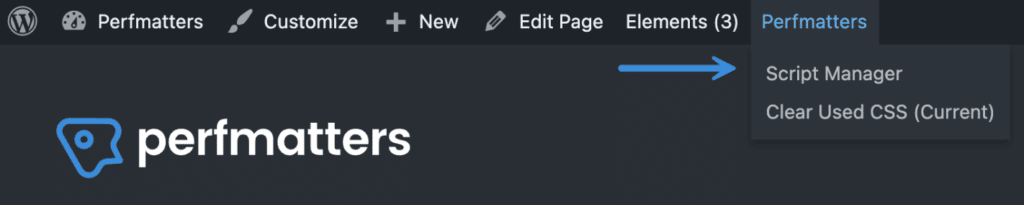
Step 2
Click on the “Settings” tab.
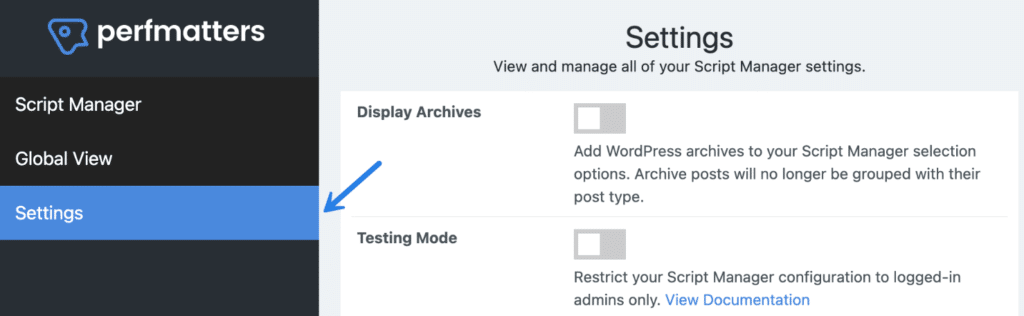
Step 3
Toggle on “Testing Mode.”
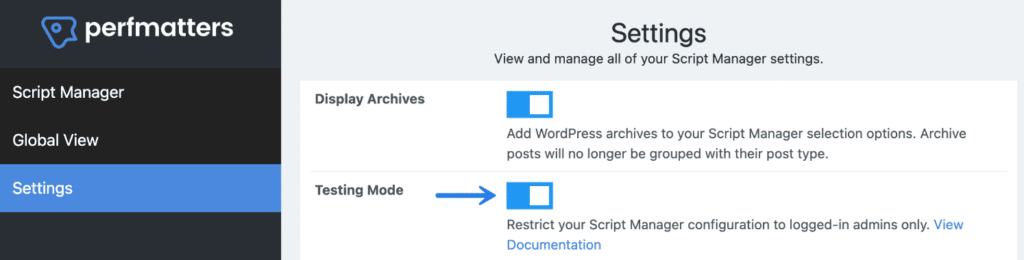
Step 4
Click “Save.”
Important: Only logged-in admins will see changes made in Testing Mode. The configuration won’t be applied to your public site until you return and toggle “Testing Mode” back off.