Google Fonts is a great service, but there are some scenarios when you might need to disable Google Fonts. Here are a couple of reasons why:
- You want to move to system fonts and your WordPress theme doesn’t have an easy option to disable their integrated Google Fonts.
- You want to host Google fonts locally instead. If you’re using our Local Google Fonts feature, you don’t need to worry about disabling Google Fonts as this happens automatically.
- You want to use a premium custom font instead of Google fonts.
Tip: The GeneratePress WordPress theme uses system fonts out of the box and is what we use on all of our sites.
How to disable Google Fonts in WordPress
Follow the steps below to disable Google Fonts.
Step 1
Click into the Perfmatters plugin settings.

Step 2
Click on the “Fonts” submenu.
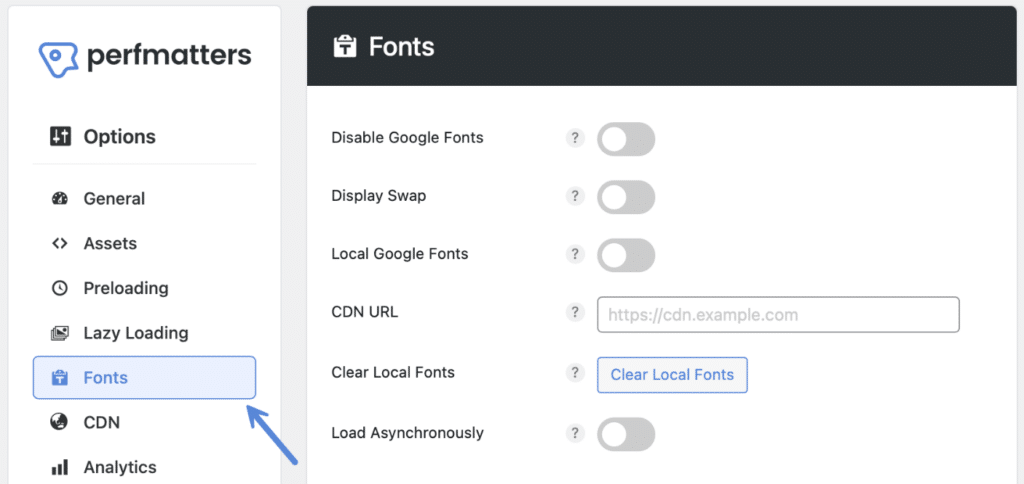
Step 3
Toggle on “Disable Google Fonts.”

Step 4
Scroll down and click “Save Changes.”
Troubleshooting Google Fonts
Are you still seeing Google Fonts loading after enabling the feature? This is most likely due to your WordPress theme or third-party plugin. The above feature will only work if the fonts are properly enqueued in WordPress. If they are loaded differently, you will need to reach out to the theme or plugin developer for help on how to remove them.
Many have filters you can easily add to your site. For example, if you’re using Elementor, you can disable Google Fonts by adding the following filter. We recommend using the free WPCode plugin. Check out this article on how to add PHP to your WordPress site.
add_filter( 'elementor/frontend/print_google_fonts', '__return_false' );