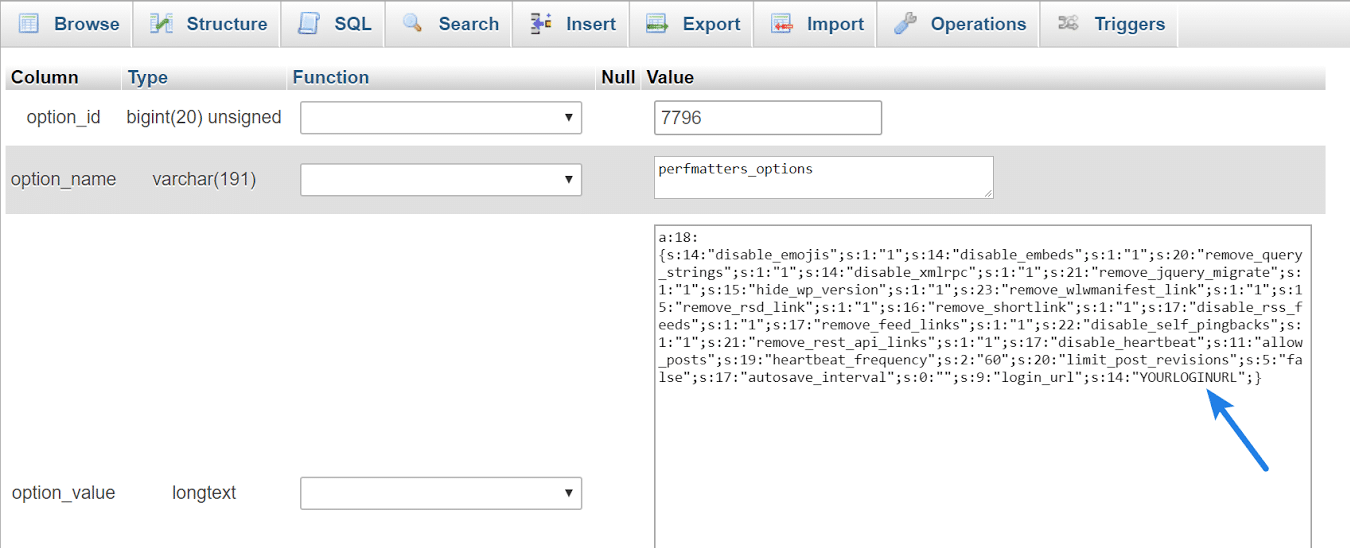You can use the Perfmatters plugin to easily change your default WordPress login URL. This helps to lock down your site and immediately decrease bot traffic. However, if you have forgotten your WordPress login URL you’ll need to temporarily disable our plugin or lookup your custom login URL in the database to regain access to your site. Follow the instructions below.
Option 1 – Temporarily disable plugin
The first option would be to temporarily disable the Perfmatters plugin so you can get back in and change the URL again.
Step 1
Log in to your site via SFTP. If you’re hosting provider has a file manager feature, you could also use that.
Step 2
Browse to your plugins folder (/wp-content/plugins) and rename the “perfmatters” plugin to something else. We usually use “perfmatters_old.” This will disable it.
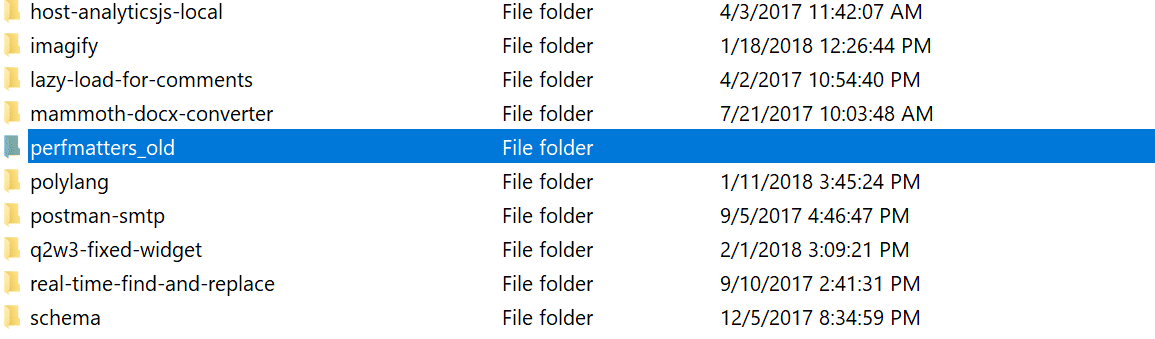
Step 3
Log back into your site using the default WordPress login (yourdomain.com/wp-admin/). Once inside you can rename the “perfmatters_old” folder back to “perfmatters.” You can then change the login URL again in the perfmatters’ plugin settings, or see what you set the URL to.
Option 2 – Lookup WordPress login URL in database
Your other option is to look up your custom login URL in your database.
Note: This assumes you changed your WordPress login URL using Perfmatters, not using another method or a different third-party plugin.
Step 1
Log in to phpMyAdmin for your site. If you don’t know where to access phpMyAdmin, check your hosting provider’s documentation. For example, with Kinsta, the phpMyAdmin link is under the “Info” page. If you’re using a hosting provider with cPanel, the phpMyAdmin link can usually be found under the “Databases” section.
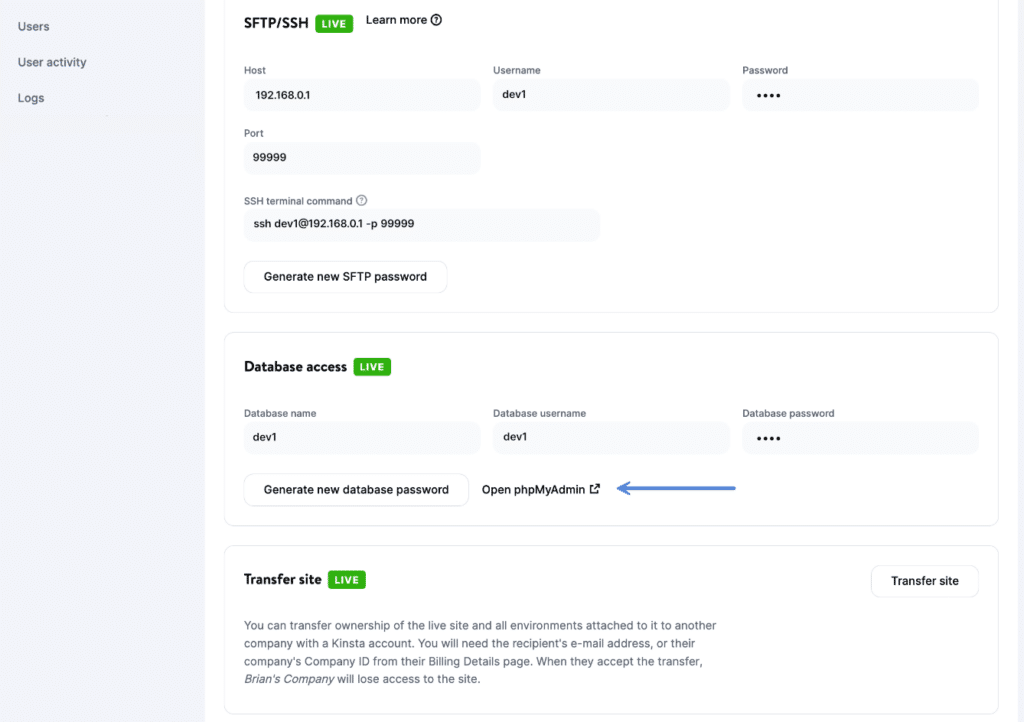
Step 2
Click on your database and scroll down and click on the wp_options table on the left-hand side.
Step 3
Click on Search at the top. In the option_name field input perfmatters_options and click on “Go.”
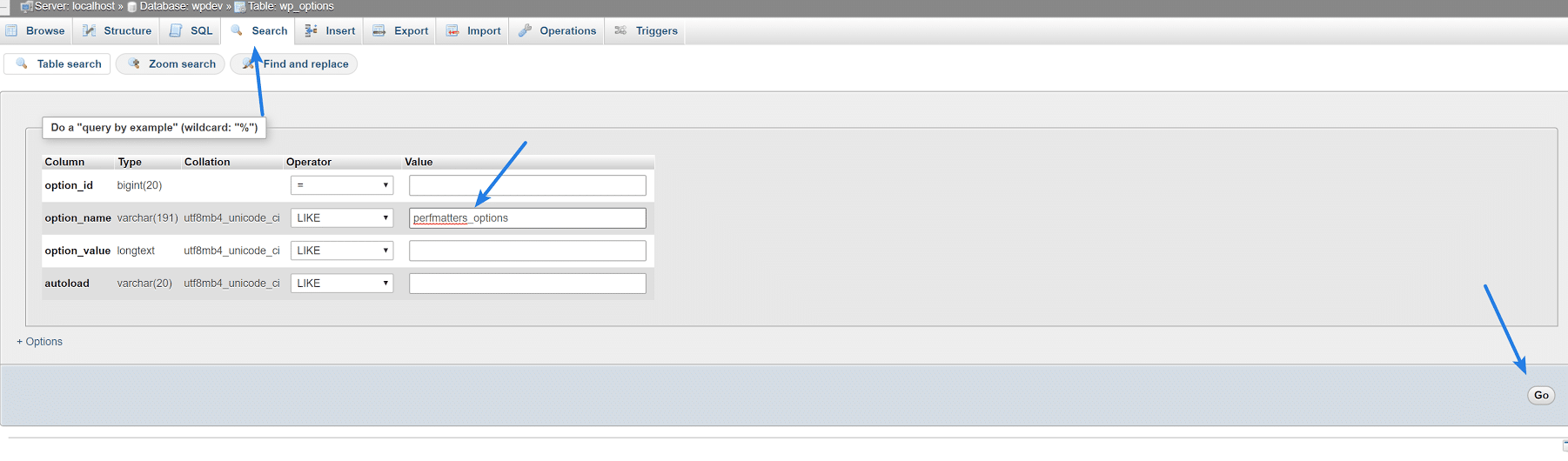
Step 4
Click “Edit.”
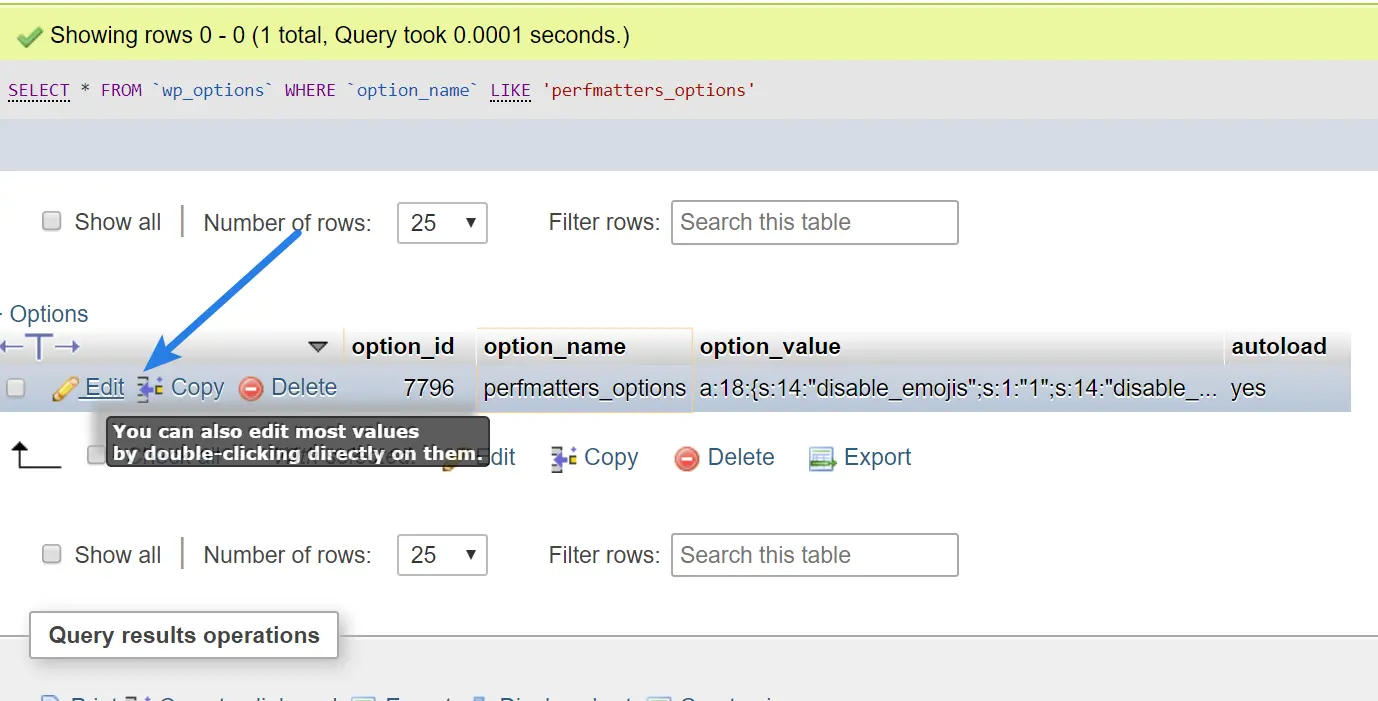
Step 5
Your login URL should be the last value that shows up there. You can then use that to log back into your site.