WordPress automatically saves your post’s content while you are editing it. This is called an auto-draft. You might also see it referred to as an autosave. Just like with revisions, these can quickly add up over time in your database as you will never publish earlier auto-drafts.
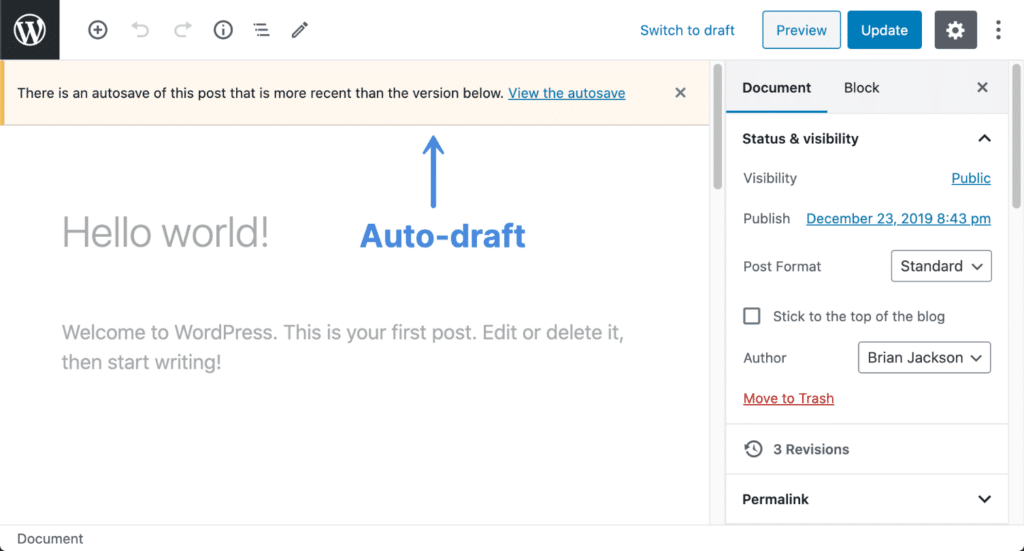
Because of that, we have a feature in Perfmatters that allows you to change the autosave interval. While we recommend changing it to a higher internal, it doesn’t help you delete existing or new auto-drafts from your database. But our database optimization feature lets you do just that.
If you don’t hit the publish/update button, then the post/page will be saved as auto-draft and any modification to your post/page will not be visible in your public site. Over time, you could have multiple auto-drafts that you will never publish and hence you can clean them.
Delete WordPress auto-drafts
Follow the steps below on how to delete WordPress auto-drafts on your site. Auto-drafts occur in posts, pages, and custom post types.
Important: These functions make permanent changes that cannot be reverted! Back up your database before proceeding.
Step 1
Click into the Perfmatters plugin settings.

Step 2
Click on the “Tools” submenu.
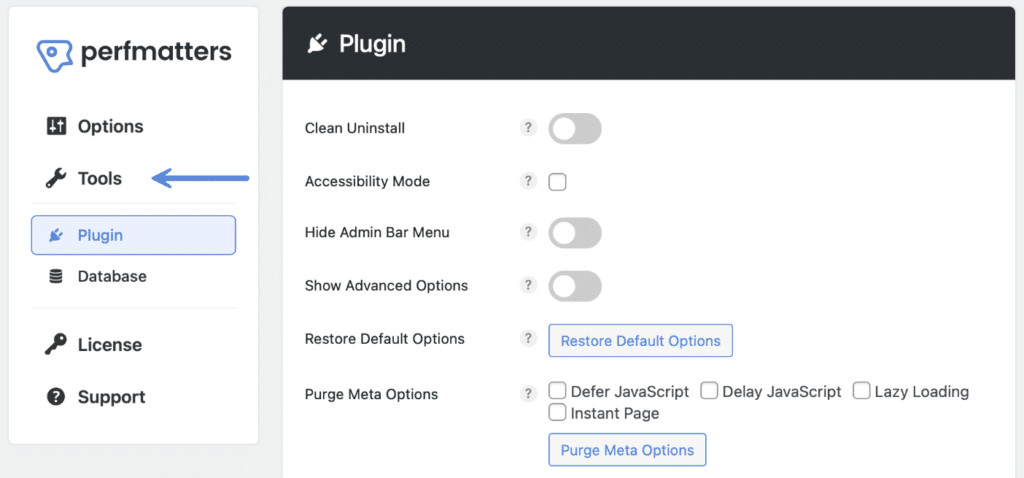
Step 3
Click on the “Database” submenu.
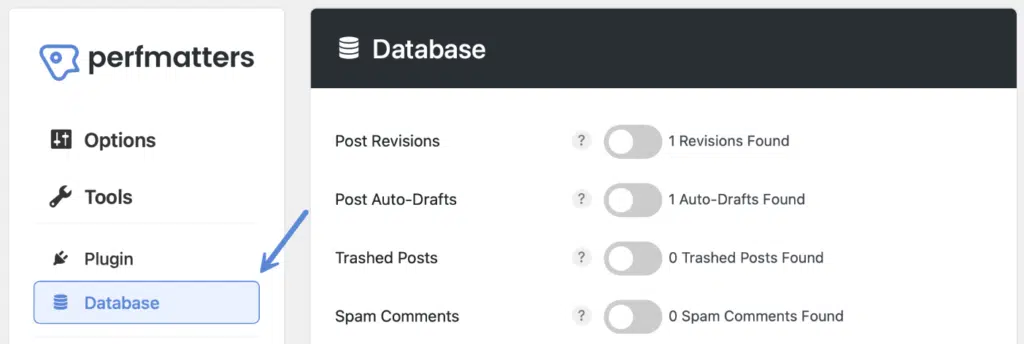
Step 4
Toggle on “Post Auto-Drafts.” The number of auto-drafts found will show up to the right of it.

Step 5
Scroll down and click “Optimize Now.”

The process will run in the background. You don’t need to stay in the plugin while it’s running or worry about leaving the window open.
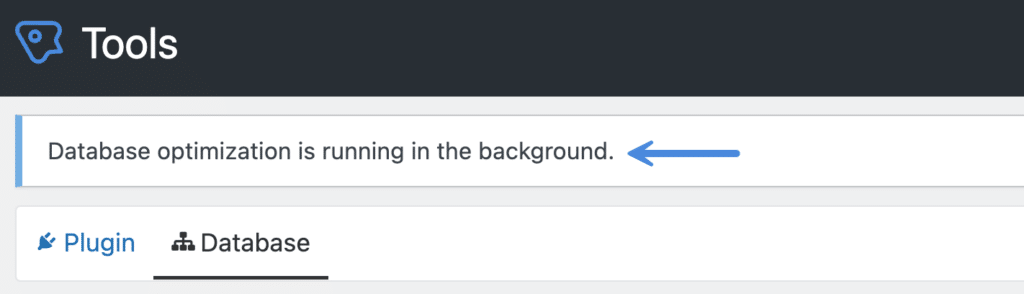
It will let you know when it’s finished with a notification at the top of the Perfmatters plugin settings.
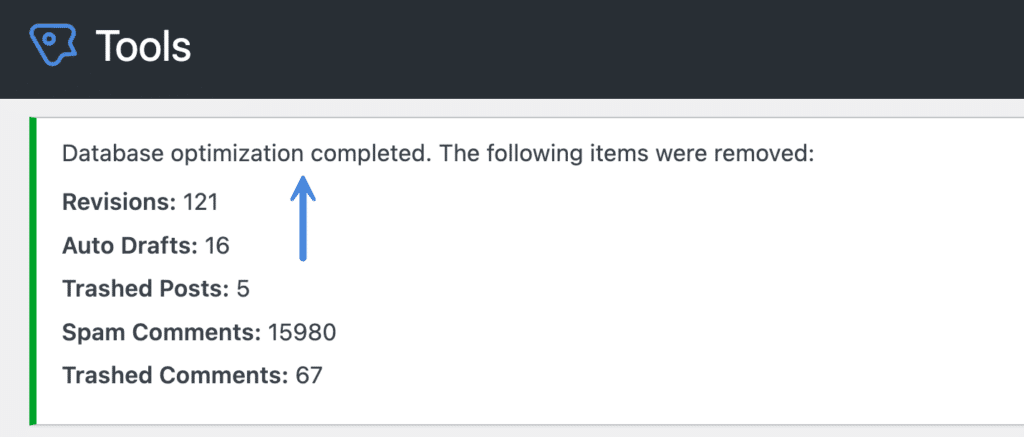
Check out our documentation on WordPress database optimization for other easy ways to clean up your database with Perfmatters. You can also delete your WordPress auto-drafts on an automated schedule.